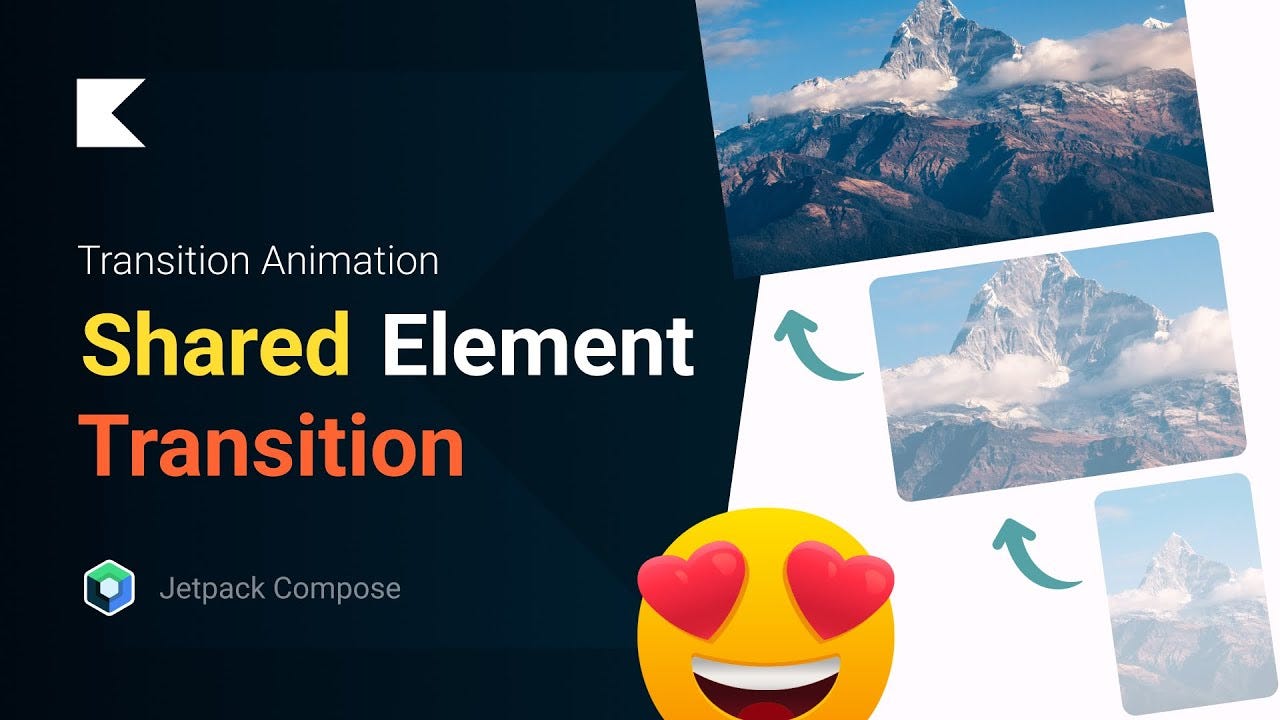
Jetpack Compose has revolutionized the way we build UI on Android, providing a modern, declarative way to create beautiful and responsive user interfaces. Among the various animations and transitions offered by Compose, shared element transitions stand out for creating seamless and engaging navigation experiences. This blog will delve into the concepts, implementation, and best practices for using shared element transitions in Jetpack Compose.
What are Shared Element Transitions?
Shared element transitions are animations that provide a visual connection between different UI components during navigation. This creates a smooth and cohesive user experience, as elements appear to transition seamlessly from one screen to another. For example, an image or text on a list item can expand and transform into a detailed view, maintaining visual continuity and enhancing user experience.
Setting Up Shared Element Transitions in Jetpack Compose
To implement shared element transitions in Jetpack Compose, we will leverage the `accompanist-navigation-animation` library. This library extends the capabilities of Compose’s navigation component, allowing us to create more complex animations, including shared element transitions.
Step 1: Add Dependencies
First, include the necessary dependencies in your `build.gradle` file:
dependencies {
implementation "com.google.accompanist:accompanist-navigation-animation:<latest-version>"
}Ensure you have the latest version of the library by checking the [official repository](https://github.com/google/accompanist).
Step 2: Define Your Navigation Graph
Next, set up your navigation graph using `NavHost` and `composable` destinations:
import androidx.compose.animation.ExperimentalAnimationApi
import com.google.accompanist.navigation.animation.AnimatedNavHost
import com.google.accompanist.navigation.animation.composable
import androidx.navigation.NavType
import androidx.navigation.compose.navArgument
@OptIn(ExperimentalAnimationApi::class)
@Composable
fun MyAppNavHost(navController: NavController, startDestination: String) {
AnimatedNavHost(navController, startDestination) {
composable("home") { HomeScreen(navController) }
composable(
"detail/{itemId}",
arguments = listOf(navArgument("itemId") { type = NavType.IntType })
) { backStackEntry ->
DetailScreen(navController, backStackEntry.arguments?.getInt("itemId"))
}
}
}Step 3: Create Your Screens
Design your screens with elements that can be shared during transitions. Assign unique transition names to these elements:
@Composable
fun HomeScreen(navController: NavController) {
val items = remember { List(10) { it } }
LazyColumn {
items(items) { item ->
Row(modifier = Modifier.clickable {
navController.navigate("detail/$item")
}) {
Image(
painter = painterResource(R.drawable.sample_image),
contentDescription = null,
modifier = Modifier
.size(100.dp)
.transitionName("image_$item")
)
Text(
text = "Item #$item",
modifier = Modifier.transitionName("text_$item")
)
}
}
}
}
@Composable
fun DetailScreen(navController: NavController, itemId: Int?) {
Column {
Image(
painter = painterResource(R.drawable.sample_image),
contentDescription = null,
modifier = Modifier
.size(200.dp)
.transitionName("image_$itemId")
)
Text(
text = "Item #$itemId Details",
modifier = Modifier.transitionName("text_$itemId")
)
}
}Step 4: Configure Shared Element Transitions
Incorporate the shared element transitions by using the `com.google.accompanist.navigation.animation.transitions.SharedElements`:
import com.google.accompanist.navigation.animation.transitions.SharedElementTransition
@Composable
fun MyAppNavHost(navController: NavController, startDestination: String) {
AnimatedNavHost(navController, startDestination) {
composable("home") { HomeScreen(navController) }
composable(
"detail/{itemId}",
arguments = listOf(navArgument("itemId") { type = NavType.IntType }),
enterTransition = { _, _ ->
SharedElementTransition()
},
exitTransition = { _, _ ->
SharedElementTransition()
}
) { backStackEntry ->
DetailScreen(navController, backStackEntry.arguments?.getInt("itemId"))
}
}
}Best Practices
1. Performance Optimization: Ensure that the shared elements are lightweight and not overly complex to maintain smooth transitions.
2. Unique Transition Names: Assign unique transition names to each element involved in the transition to avoid conflicts.
3. Consistency: Maintain visual consistency across screens to enhance the user experience.
Conclusion
Shared element transitions in Jetpack Compose bring a new level of polish and professionalism to your Android apps. By following the steps outlined above, you can create smooth and engaging transitions that delight users and improve navigation flow. Experiment with different animations and find the best fit for your app’s design and user experience goals.
Stay updated with the latest versions of the accompanist library and Jetpack Compose to leverage new features and improvements. Happy coding!
